Categorizing Students with Student Status
Whenever you add a new student to Studioware, you must set the student's status. By default, Studioware contains 2 student statuses: Active and Inactive. However, you can add as many additional student statuses as you like.
To add a student status, follow these instructions:
- Click on "Students" in the main menu. Studioware will display the list of students in a grid.
- Studioware also lets you filter the students in the grid by student status by selecting a new student status from the drop down list:
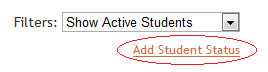
- To add a new student status, simply click on the "Add Student Status" link and enter in the new student status. For example, the student status "Military" can be added to categorize students that are currently not available because of active military duty:
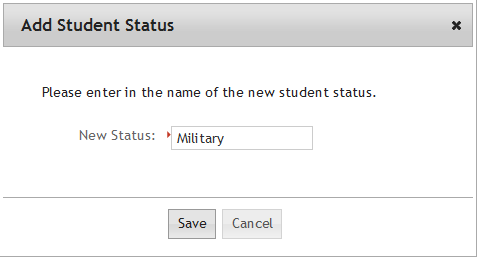
- After you add the new student status, you will be able to filter the student grid by the new student status. Furthermore, when you add a new student, the new student status will be available for selection.