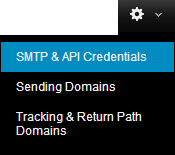Creating and Configuring a Mandrill.com Account
Creating and configuring a Mandrill.com account is an easy process. To get started, follow these instructions:
- Open you browser and navigate to www.Mandrill.com
- Click on the "Sign Up" link in the main menu.
- Enter in your email address and password. Agree to the Mandrill.com's terms of use, can click on the "Get Started" button:
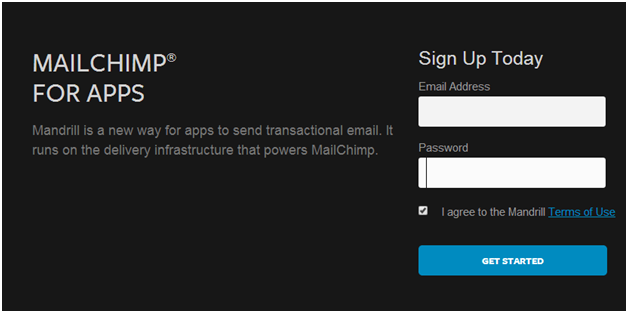
- Next, answer the questions on the follow popup dialog window and click "Save":
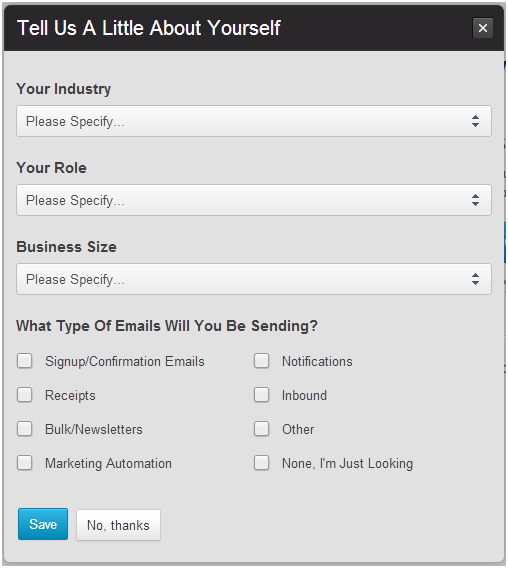
- The main Dashboard will display the following information. Click on the "Get SMTP Credentials" button:
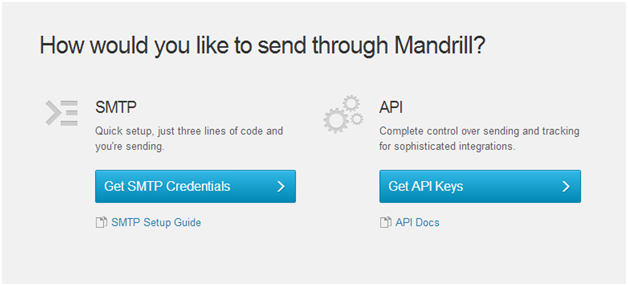
- The "SMTP & API Credentials" window will display as follows:
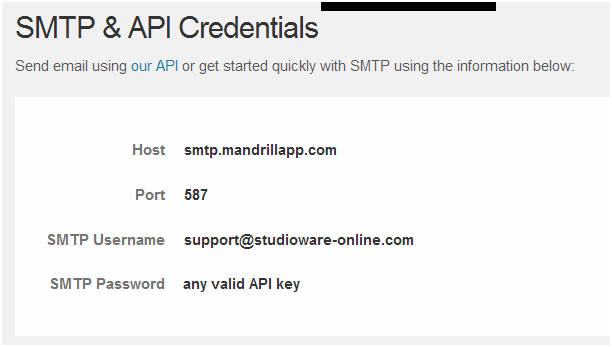
- Click on the "Add API Key" button:
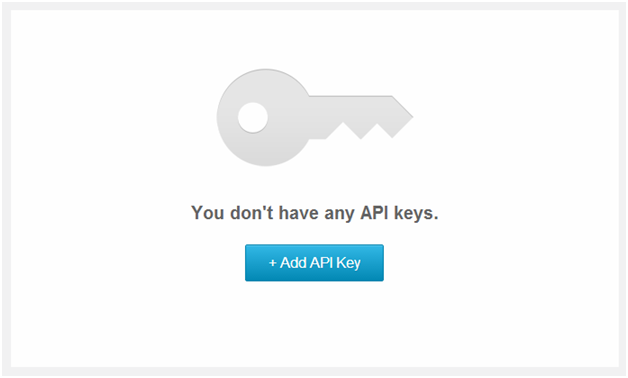
- An "API Key" will be added to your account:
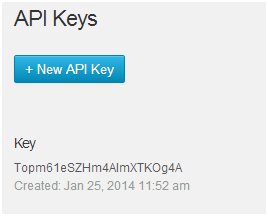
- Studioware needs the values from "SMTP Username" and "API Key" :
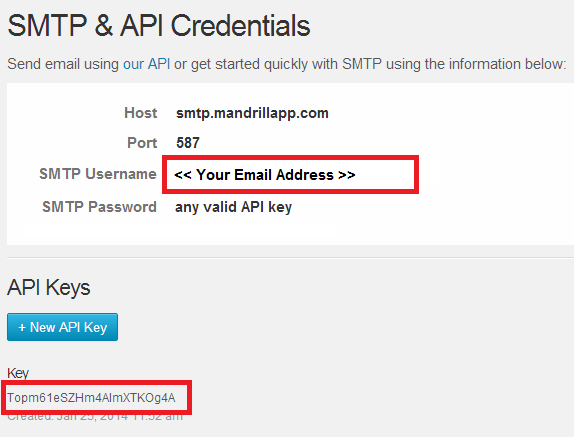
Mandrill Setting:
You can always access your Mandrill.com settings by clicking on the "Settings" icon and selecting "SMTP & API Settings" from the drop down menu: