Merge Custom Letter
The process of merging a custom letter is very simple and involves
- Selecting the letter to be merged
- Selecting the students or staff members to merge into the letter
- Selecting the email recipients.
To get started merging a custom letter, follow these steps:
- Select "Communication" from the main menu.
- Select "Merge Letter" from the sub-menu
- Indicate if you want to merge a "Student" or "Staff" letter.
- Select the letter you would like to merge.
- Indicate which email addresses should recieve the letter. For student letters you can send the custom letter to the student, the student contacts, and/or the student payees. For staff custom letters you can email the letter to the staff member, and/or the staff contacts.
- Accumulate the list of recipients. For a student custom letter, you will accumulate a list of students to receive the letter. For a staff custom letter, you will accumulate a list of staff members to receive the custom letter.
- Click on the "Send Emails" button.
The user interface will appear as follows:
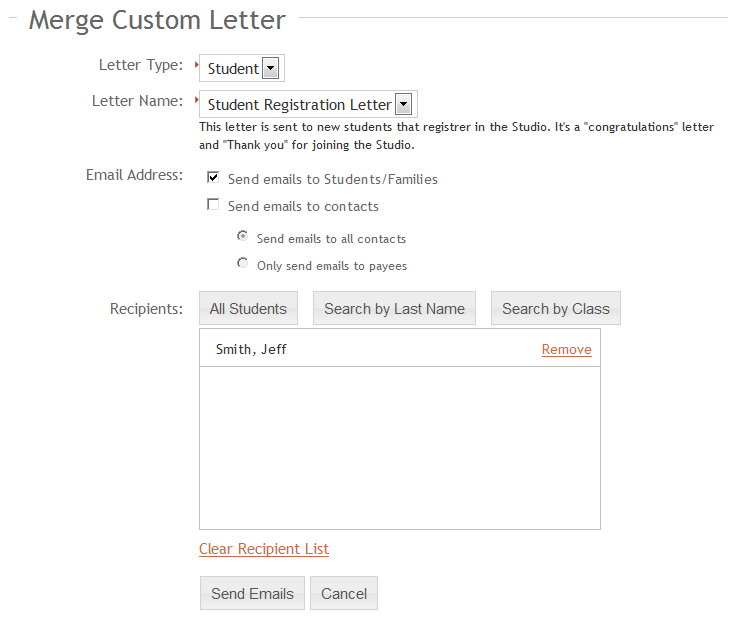
You will receive the following confirmation that the custom letters will be process and emailed. It may take up to 30 minutes before the letters are created and emailed to the recipients.

You can only merge and email letters after your email has been configured. Please configure your email first prior to sending any custom letters. Also make sure that the recipients has an email address defined.
The letters are emailed to all the email addresses on the student account.
If you alter/change the letter prior to it being sent, the new altered letter will be emailed to the recipients.