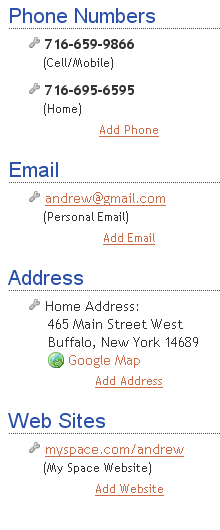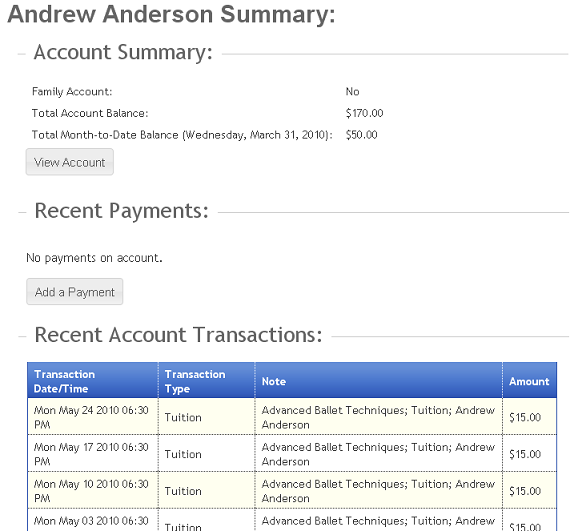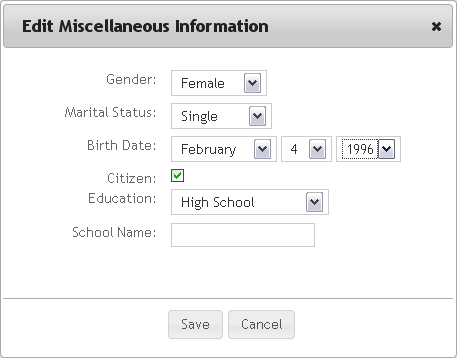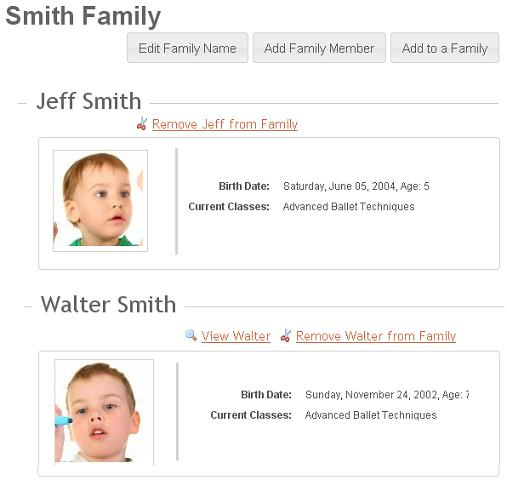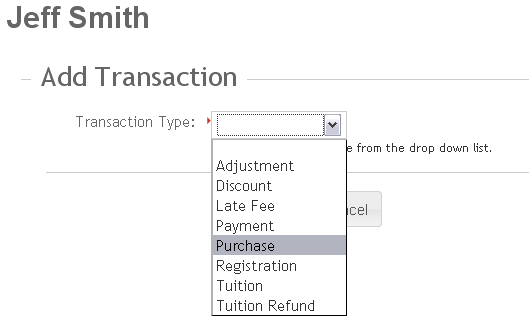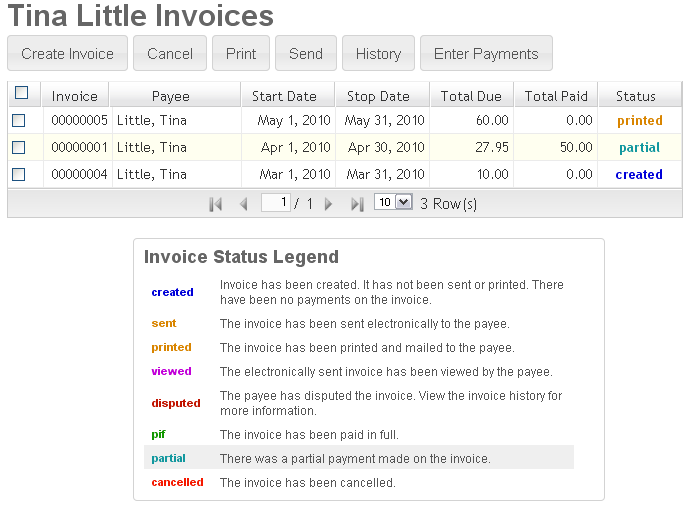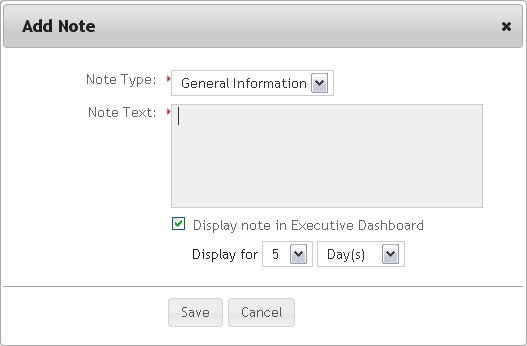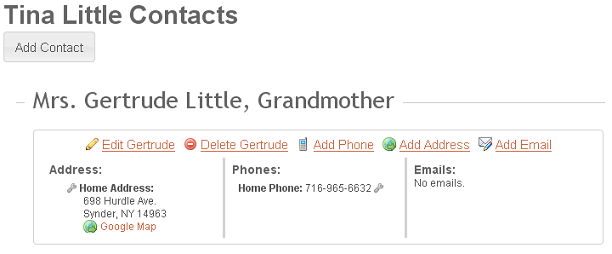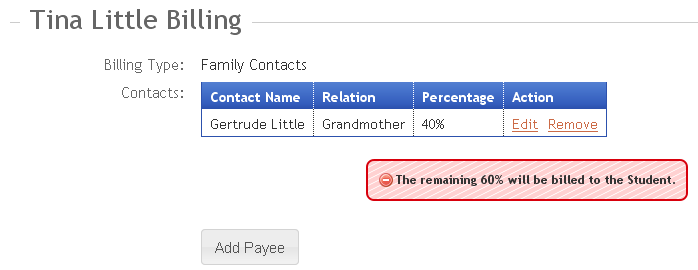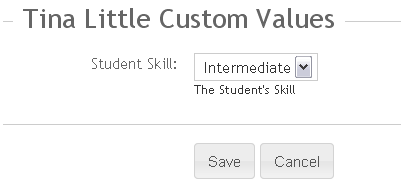07. Student Record
Each student defined to Studioware receives a Student data record that contains all of the student information. You can access the student record by Browsing all students, searching for students, or viewing a student from a enrollment list.
For example, to search for a student in Studioware, enter in the student's partial last name and click on the "Search" button. The students matching the search criteria will be displayed. Click on the "View" link next to the student to open the student's data record.
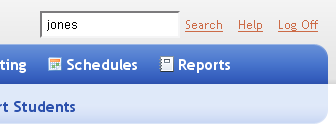
With a student's data record open, you can access all of the items by selecting from the "Options" list:
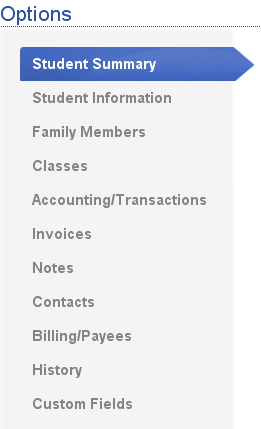
The student record contains the following information:
-
Phone Numbers, Email, Address, Web Sites:
On every page in the student record, you will conveniently find the student's contact information. Studioware allows you to enter multiple phone number, emails, mailing addresses, and web sites. Each contact information can be further classified such as "cell/mobile", "Home", "Business", ...
-
Student Summary:
The summary page is the default page that displayed when opening a student record. This page was designed to summarize all of the import student information in one page. The summary will allow you to answer most student questions regarding finances, balances, classes/enrollment, payments, invoices:
-
Student Information:
The student information section contains student Medical and Miscellaneous information. The medical information allows you to enter medications, hospital preference, special needs, disability, allergies, health insurance, and immunizations. The miscellaneous information allows you to enter gender, marital status, birth date, age, citizenship, education, and school name.
-
Family Members:
Studioware allows you to group multiple students together into a family. There are many advantages of grouping students together in families such as shared phone numbers, sharded emails, shared mailing addresses, shared contacts, and simplified accounting and billing:
-
Classes:
The Classes section of the student record displays the student's current classes, waiting list, and completed classes. You can also enroll a student in a class from this section of the student record.
-
Accounting/Transactions:
Every student in Studioware get a financial account. Students that are grouped into families share a single family account. All the financial transactions are recorded in the account. Some financial transactions are automatic (for example, tuition transactions when enrolling in a scheduled class), all other transactions are manually entered:
-
Invoices:
Studioware allows you to bill your students by creating invoices that can be printed and emailed to the students. Financial transactions from the accounts are grouped together and saved on invoices. Studioware allows you to create additional payees that are responsible for invoices on student and family accounts. Finally, Studioware helps you organized your finances by tracking the status of all invoices:
-
Notes:
You can add notes to the student record simply by clicking on "Notes" and "Add a Note":
-
Contacts:
Studioware allows for student and family contacts. Each contact can have their own set of addresses, phone numbers, and emails:
-
Billing/Payees:
Any student contact can be made a payee. A payee is someone who is responsible for paying invoices. Studioware allows you to set the percentage a payee is responsible for:
-
History:
Studioware tracks all of the history for every student:
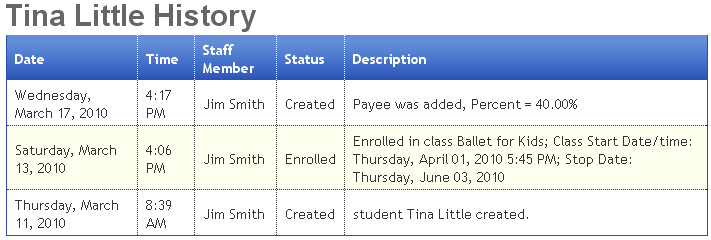
-
Custom Fields:
Studioware allows you to create custom fields and lists to extend the data that is collected. Click on the "Custom Fields" link to access a student's custom data items: